What is Meta Description?
Meta description is an HTML or XML element that describes the web page
to search engine's crawler. In other words it tells the information
about your web page to search engine's crawler so that search engine may
provide your web page in search results on proper place. It also shows
in the search results page so that the user may know that what kind of
page it is.
Adding Meta Description In Every Post With Blogger
By default in blogger that is disable so we'll need to enable it after
that we can use it. In this section the meta tags will enable for
homepage only and the last section of this will show you that how can
you use these tags for every post. Simply the follow the below steps.
- Go To Blogger >> Settings >> Search Preferences
- Look For Meta Tags Section and Tick "Yes" To Enable It.
- Now a box will appear where you have to write your meta tag or description. Make sure that it doesn't exist 150 characters.
- Click Save Changes!
Now here is one problem! If you are using custom blogger template then
continue reading this. The problem is that sometimes custom blogger
templates doesn't work with these meta tags but if you are using blogger
default template then it's fine. In order to work properly meta tags
with custom blogger templates you will need to insert an short XML code
in your template which we will solve this issue. Simple follow the below
steps.
- Go To Blogger >> Template >> Edit HTML
- Search For <head> and Paste The Following Code Below <head>
<b:if cond='data:blog.metaDescription != ""'>
<meta expr:content='data:blog.metaDescription' name='description'/>
</b:if>
- Save Your Template and You have successfully added meta tags for homepage.
- Now let's jump to next step.
Adding Meta Tags In Every Post
After enabling meta tags for homepage, it's time to add these tags in
every post. Now when you will go to any post editor or create new post,
You will see "Search Description" section in the sidebar where you have
to simply write your description for that post. This search description
section was disabled but after enabling for homepage it is also enable
for every post and page.
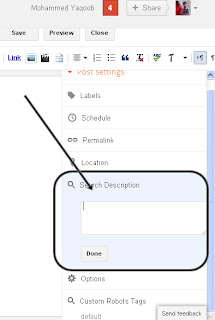
Write your description for every post in that box and publish it. Is it not so easy?
What's More?
So Friends, That was our first part of search preferences settings which
was really pretty easy and so useful. In our next posts we'll talk on
each part of search preferences and soon we'll complete the Blogger SEO.
If you are facing any problem then leave a comment below. Be in touch
with us for more and also subscribe us. Take a lot of care of you and
your family.
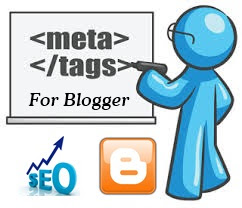

0 comments :
Post a Comment
Write some thing Good for us...........
Note: only a member of this blog may post a comment.